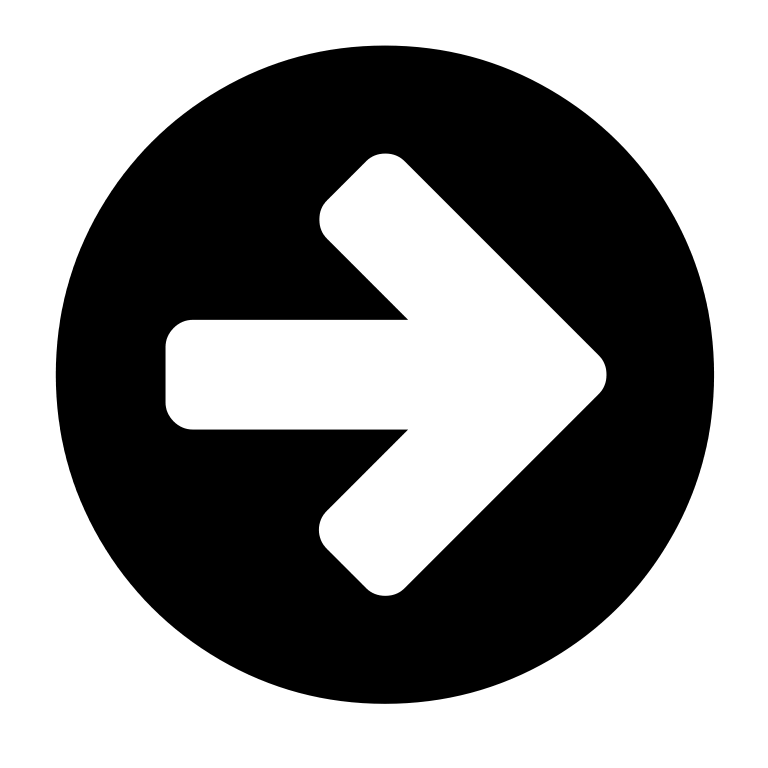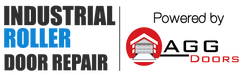ATA KPX-7v2 Wireless Keypad Coding Instruction
Getting Started
There are 8 Channel buttons (keypad no. 1 – 8) in the KPX-7V2 to store functions and these can be programmed for example (1 = Garage Door, 2 = Automatic Gate, 3 = Outside light).
If only a single User Pin and one channel function (Garage Door) is required, proceed to the Quick Set Up Guide. Alternatively for multiple User Pins and / or multiple receivers, follow the Quick Set Up Guide and then proceed to Sections 2 and 3.
1. Quick Set up Guide
1.1 Coding KPX into the Opener
The Opener can only operate from keypads that have been programmed into its receiver. The receiver needs to learn the codes of any keypad / transmitter that will be used by the operator.
a. Decide which Channel button (eg. 1 = Garage Door) is to be used to operate your garage door.
b. Code the Channel button to the operator’s receiver by pressing and holding the Door Code button on the Opener, then select your Channel button and hold for 2 seconds.
c. Release the Channel button and pause for 2 seconds.
d. Select the same Channel button and hold for 2 seconds.
e. Release both the Channel button and the Door Code button.
Note:If more than one device is to be controlled (for example: garage door and sliding gate) then repeat this step for each Channel button to be used (record the channel function in the table on the back page of this instruction).
1.2 Program Primary User
Select a PIN code (4 – 8 digits) to be used to operate the keypad and save it using the following steps (or below Short cut Guide):
a. Press and hold the FCN button. The Keypad will beep and flash to indicate it is in learning mode. Release button.
b. Enter in your new 4 digit User Pin Code and press FCN button.
c. Re-enter the same 4 digit User Pin Code and press the FCN button.
d. The Keypad will beep and flash to indicate it is exiting learning mode.
1.3 Test the Operation of the Keypad
Test operation by entering the User Pin Code followed by selecting a programmed Channel button.
Note: Hold the selected Channel button until the channels function activates.
Note: by pressing another Channel button (and holding) within 10 seconds from releasing the first Channel button, will activate the second Channel function (eg. 3 = Outside light) without having to re-enter the User Pin Code.
1.4 Change User Pin
To change the User Pin, simply enter the User Pin, then follow step 1.2a – d.
2. Adding / Deleting Users
2.1 Creating New User Pin’s
a. Press the FCN button, followed by the Primary User Pin Code, then press the FCN button again.
b. Select the ‘1’ button, followed by the FCN button.
c. Select a Memory (MEM) number between 2-20 and then press the FCN button.
Note: The Memory (MEM) number indicates the memory location of the PIN and is used to delete individual User Pin Codes as required. Therefore, it is important to record all information on the User Information Table (see over).
d. If you wish to restrict the User to certain Channel functions, enter each channel they are permitted to access (eg. 2 = Automatic Gate, 3 = Outside Light) individually (press 2, pause, press 3, then press FCN button). If User is permitted to have access to all Channel functions skip entering in the channel number and press the FCN button.
e. For Normal Users press FCN button and proceed to step f. For Temporary Users enter in the number of times the User Pin can be accessed (1-99 uses) followed by the FCN button.
f. Enter in the new 4 digit User Pin and press FCN button.
g. Re-Enter the same 4 digit User Pin and press the FCN button.
h. The Keypad will beep and flash to indicate it is exiting the learning mode.
2.2 Deleting User Pin’s
a. Press the FCN button, followed by the Primary User Pin Code, then press the FCN button again.
b. Select the ‘2’ button, followed by the FCN button.
c. Select the Memory (MEM) number of the User Pin and then press the FCN button.
d. Select the same Memory (MEM) number of the User Pin and then press the FCN button.
e. The Keypad will beep and flash to indicate it is exiting the learning mode.
f. Test the User Pin has been deleting by following step 1.3. The receiver should not respond.
2.3 Clearing the Memory
The KPX-7V2 Keypad contains a factory default pin. The factory default is 0000 and is used clear all memory and reload the factory settings.
If you set the KPX-7V2 back to factory default (0000) you will need reprogram the Primary User and all additional Users.
a. Press the FCN button, followed by the Primary User Pin Code, then press the FCN button again.
b. Select the ‘0’ button, followed by the FCN button.
c. Enter in ‘0000’ followed by the FCN button.
d. Re-enter in ‘0000’ followed by the FCN button.
e. All memory is now cleared.


Industrial
Door Services
We Offer